Remove single file from staging or from commit
Sometimes we accidentally add a file to staging or commit it to git repo. Lets get to how to we can remove it in this tip.
Before going further with tip, lets revisits states in which file might exists,
- Untracked - when you first create the file, it goes in this area
- Staged/ index - when you use
git addcommand on the file, it goes in this area - Committed - when you use the
git commiton the file, it goes in this area - Modified- the file is committed but has the local changes which are not committed or staged yet.
Remove from staging area
To remove from staging, we can use following command-
git rm --cached <file_name>
Here, we are using the
rm command along with switch --cached which indicates the file to be removed from the staging or cached area.
For example, we can use following command-
git rm --cached unwanted_file.txtRemove single file from committed area
Note: In this, it is assumed, you doing it on local latest commit and not the commit which is pushed to remote repository.
Removing file from committed area requires 3 commands to be run, they are as follows-
git reset --soft HEAD^1
Above will undo the latest commit. if you do
git status you will see files in the staging area. Now, we can easily remove it from staging area, as mentioned from previous point.git rm --cached <file-name>
By running above command, the file will appear in the untracked file section.
Now, we removed the single file, lets commit back those remaining files-
git commit -m "<your-message>"fuente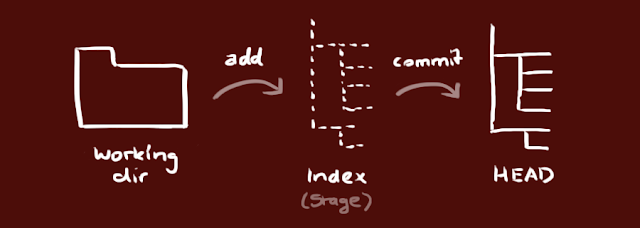

No hay comentarios:
Publicar un comentario